Skip to content
Gray Notes Action Button: No Notes associated with recordRed Notes Action Button: There is an unresolved note associated with the record. Green Notes Action Button: There are resolved notes associated with the record. In the notes creation window, you resolve notes, delete notes, or export notes as a .csv. Notes can be exported using the bulk export feature in “Table Options.”
 8. Notes in OHMS Studio
8. Notes in OHMS Studio
Search
OHMS Notes
The notes function in OHMS can serve many purposes. These include flagging interviews with audio or video malfunctions, flagging interviews that need to be reviewed for possible restriction, or other issues that need to be addressed by your repository's administrator. Clicking "Notes" in the interview manager allows you to write a note explaining an issue.
Organization Owners and Admins can click on the notes action button to read the note and mark it "Resolved" when the issue has been addressed. If a note is unresolved, the "Notes" indicator in the OHMS Studio will remain red.
When all notes are resolved, the action button in the OHMS Studio will turn green.
Gray Notes Action Button: No Notes associated with record
Red Notes Action Button: There is an unresolved note associated with the record.
Green Notes Action Button: There are resolved notes associated with the record.
In the notes creation window, you resolve notes, delete notes, or export notes as a .csv.
Notes can be exported using the bulk export feature in “Table Options.”
OHMS Notes
09/28/2023
The notes function in OHMS can serve many purposes. These include flagging interviews with audio or video malfunctions, flagging interviews that need to be reviewed for possible restriction, or other issues that need to be addressed by your repository's administrator. Clicking "Notes" in the interview manager allows you to write a note explaining an issue.

Organization Owners and Admins can click on the notes action button to read the note and mark it "Resolved" when the issue has been addressed. If a note is unresolved, the "Notes" indicator in the OHMS Studio will remain red.
Organization Owners and Admins can click on the notes action button to read the note and mark it "Resolved" when the issue has been addressed. If a note is unresolved, the "Notes" indicator in the OHMS Studio will remain red.

When all notes are resolved, the action button in the OHMS Studio will turn green.




Want to print your doc?
This is not the way.
This is not the way.
Try clicking the ⋯ next to your doc name or using a keyboard shortcut (
CtrlP
) instead.