Skip to content
Bulk Importing 🆕
Search
Bulk import overview
Aviary includes several bulk import options to help users upload collections of resources and metadata into their organizations. These bulk import options are designed for users and organizations with varying needs and priorities, ranging from importing multiple media files using a simple user interface to leveraging more complex scripts and the Aviary API to import large collections of audiovisual files and metadata.
Aviary’s bulk import options:
Media Staging
Media Staging provides users with a simple user interface to import multiple media files into Aviary at the same time and a staging area where the imported media files can be assigned to existing resources.
Aviary Package imports
Aviary Package imports allow users to import multiple media files and their associated metadata by uploading a complete import package. The import package must include CSV files with descriptive information that are structured according to Aviary’s templates. Package imports also include a folder of media files to import from local storage, or the URLs or HTML embed codes for the locations of media files hosted on the web. Users can also import any thumbnail images, transcripts, indexes, or supplemental files associated with the media files by including them in the import package.
When importing an import package, Aviary creates new resources for each entry in the Resource CSV and associates any media files, thumbnail images, transcripts, indexes, or supplemental files with the resources.
Aviary API imports
The Aviary API offers users the ability to extend and automate workflows when importing large collections of resources and media files. Using the Aviary RESTful API and Python scripts, users can import complete Aviary packages without compressing the package as a ZIP file or importing the package through the Aviary user interface. Users can also automate the process for importing and attaching media files to existing resources.
Choosing a bulk import method
Aviary’s bulk import options are designed for users and organizations with varying needs and priorities. It’s important to consider which bulk import method is the best option for your organization when planning to import content into Aviary.
Review these questions and the comparison chart below to help with choosing a bulk import method:
Are you only importing media files?
Are you importing a package — including resources, media files, transcripts, indexes, and/or supplemental files?
How many media files will be in each import — fewer than five, dozens, or hundreds?
Are the media files stored on a local drive, cloud storage, or a streaming service?
What size are the media files? Are they large videos or smaller audio or video files?
Are the media file names easy to read and associate with resources?
Will users create CSV spreadsheets to import metadata?
How many metadata fields will be associated with the files?
Will the metadata be created manually or copied from an existing source?
Will users upload files through the Aviary user interface or run Python scripts?
Comparing Aviary import methods
Media Staging
Media Staging offers a more efficient alternative to manually uploading media files for Aviary resources. The Media Staging feature provides users with a simple user interface for importing multiple media files at once and a staging area where the imported media files can be assigned to resources for long-term storage.
With Media Staging, users can import up to five media files at the same time. Media Staging also allows Aviary users to import media files from several storage options, including local devices or networks, and cloud storage services like Google Drive, Dropbox, OneDrive, and Box.
Importing with Media Staging provides a faster and more direct workflow for uploading large media files and collections of multiple media files into Aviary, especially when importing files from their existing locations in an organization’s cloud storage space.
After the media files have been imported, they are stored for up to thirty days in the Media Staging table. Users can then assign the media files to their associated resources from either the Media Staging table or the Resource Detail page.
Importing media files to Media Staging
1. Expand the Imports tab in the Aviary staff menu, and select Media Staging from the dropdown menu.
https://ajeuwbhvhr.cloudimg.io/https://colony-recorder.s3.amazonaws.com/files/2025-09-09/31723b7f-9de8-4d87-bf87-24df4fc21fd2/ascreenshot.jpeg?tl_px=0,808&br_px=1058,1400&force_format=jpeg&q=100&width=1058&wat_scale=94&wat=1&wat_opacity=0.7&wat_gravity=northwest&wat_url=https://colony-recorder.s3.us-west-1.amazonaws.com/images/watermarks/FB923C_standard.png&wat_pad=122,252
2. The Import Media Staging page will open. Media files that have been imported into Media Staging within the last thirty days will be displayed in the table.
https://ajeuwbhvhr.cloudimg.io/https://colony-recorder.s3.amazonaws.com/files/2025-09-10/89b0fa96-a7de-485d-8fff-bd700fc2cef1/user_cropped_screenshot.png?tl_px=200,0&br_px=2768,1429&force_format=jpeg&q=100&width=1120.0
3. To import new media files into the Media Staging table, click the Upload New Media button.
https://ajeuwbhvhr.cloudimg.io/https://colony-recorder.s3.amazonaws.com/files/2025-09-09/91998c48-fa36-4355-bbf9-1ec4e1c0a160/File.png?tl_px=400,0&br_px=2969,1429&force_format=jpeg&q=100&width=1120.0&wat=1&wat_opacity=0.7&wat_gravity=northwest&wat_url=https://colony-recorder.s3.us-west-1.amazonaws.com/images/watermarks/FB923C_standard.png&wat_pad=996,-5
4. The Media Staging Uploader will open in a new window. The Media Staging Uploader allows Aviary users to import media files from a local device or network, as well as cloud storage providers including Google Drive, Dropbox, OneDrive, or Box.
https://ajeuwbhvhr.cloudimg.io/https://colony-recorder.s3.amazonaws.com/files/2025-09-09/c4b58508-430a-4a15-ac59-68a0f8352dbd/user_cropped_screenshot.png?tl_px=0,0&br_px=2961,1663&force_format=jpeg&q=100&width=1120.0
5. Select the storage option where the media files will be imported from.
If importing media files from local storage, users can drag and drop the files into the uploader, click the “browse files” link, or select the My Device icon to locate and select the files.
If importing files from cloud storage, select the provider and authenticate with the service by following the prompts in the Media Staging Uploader window.
https://ajeuwbhvhr.cloudimg.io/https://colony-recorder.s3.amazonaws.com/files/2025-09-09/12c4c895-3fbe-4ec8-9882-6d815ac213b9/user_cropped_screenshot.png?tl_px=0,17&br_px=2752,1556&force_format=jpeg&q=100&width=1120.0&wat=1&wat_opacity=0.7&wat_gravity=northwest&wat_url=https://colony-recorder.s3.us-west-1.amazonaws.com/images/watermarks/FB923C_standard.png&wat_pad=418,266
6. Browse and select the media files to upload using the Media Staging Uploader. After selecting the media files, click the Upload button to begin importing the files into Aviary.
Note: Up to five media files can be imported at one time using the Media Staging Uploader.
https://ajeuwbhvhr.cloudimg.io/https://colony-recorder.s3.amazonaws.com/files/2025-09-09/ffc868fd-972d-4ab2-aef5-70e54c792427/ascreenshot.jpeg?tl_px=0,138&br_px=2752,1677&force_format=jpeg&q=100&width=1120.0&wat=1&wat_opacity=0.7&wat_gravity=northwest&wat_url=https://colony-recorder.s3.us-west-1.amazonaws.com/images/watermarks/FB923C_standard.png&wat_pad=66,457
7. A progress bar will be displayed at the bottom of the window while the files are being uploaded. After the upload is complete, a confirmation message will be displayed below the progress bar.
https://ajeuwbhvhr.cloudimg.io/https://colony-recorder.s3.amazonaws.com/files/2025-09-09/1afb8a4f-eb2e-47ed-9d36-17ba5ed7f51e/user_cropped_screenshot.png?tl_px=0,175&br_px=2320,1472&force_format=jpeg&q=100&width=1120.0&wat=1&wat_opacity=0.7&wat_gravity=northwest&wat_url=https://colony-recorder.s3.us-west-1.amazonaws.com/images/watermarks/FB923C_standard.png&wat_pad=60,541
8. Click the Done button to browse and upload more files from storage. Click the Close button to close the Media Staging Uploader window and return to the Media Staging table.
https://ajeuwbhvhr.cloudimg.io/https://colony-recorder.s3.amazonaws.com/files/2025-09-09/64e4793f-5c5e-489f-8175-a87354105e1f/File.jpeg?tl_px=703,145&br_px=3024,1442&force_format=jpeg&q=100&width=1120.0&wat=1&wat_opacity=0.7&wat_gravity=northwest&wat_url=https://colony-recorder.s3.us-west-1.amazonaws.com/images/watermarks/FB923C_standard.png&wat_pad=961,556
9. The uploaded files will be available in the Media Staging table.
https://ajeuwbhvhr.cloudimg.io/https://colony-recorder.s3.amazonaws.com/files/2025-09-10/17381450-be79-4abf-8c37-edd313eebb9e/user_cropped_screenshot.png?tl_px=0,0&br_px=2752,1466&force_format=jpeg&q=100&width=1120.0&wat=1&wat_opacity=0.7&wat_gravity=northwest&wat_url=https://colony-recorder.s3.us-west-1.amazonaws.com/images/watermarks/FB923C_standard.png&wat_pad=216,180
Assigning Media Files to a Resource
Assigning media files from the Media Staging table
1. To assign a media file from the Media Staging table to a resource, click the Upload to Resource button next to the staged media file.
https://ajeuwbhvhr.cloudimg.io/https://colony-recorder.s3.amazonaws.com/files/2025-09-09/1d8eda2f-de2a-4e32-bcec-d57fac36e698/user_cropped_screenshot.png?tl_px=271,0&br_px=3024,1508&force_format=jpeg&q=100&width=1120.0&wat=1&wat_opacity=0.7&wat_gravity=northwest&wat_url=https://colony-recorder.s3.us-west-1.amazonaws.com/images/watermarks/FB923C_standard.png&wat_pad=961,239
2. The Preview Resources window will open. Use the Search bar or browse through the table of resources to find the resource that will be associated with the staged media file.
https://ajeuwbhvhr.cloudimg.io/https://colony-recorder.s3.amazonaws.com/files/2025-09-09/484b7180-a7f9-491f-b8e3-cdcca9221b05/ascreenshot.jpeg?tl_px=0,242&br_px=2752,1781&force_format=jpeg&q=100&width=1120.0&wat=1&wat_opacity=0.7&wat_gravity=northwest&wat_url=https://colony-recorder.s3.us-west-1.amazonaws.com/images/watermarks/FB923C_standard.png&wat_pad=308,76
3. Click the Assign button next to the resource to assign the staged media file.
https://ajeuwbhvhr.cloudimg.io/https://colony-recorder.s3.amazonaws.com/files/2025-09-09/6457320a-729c-40e7-a130-dbdcabef2fc1/ascreenshot.jpeg?tl_px=43,238&br_px=2796,1777&force_format=jpeg&q=100&width=1120.0&wat=1&wat_opacity=0.7&wat_gravity=northwest&wat_url=https://colony-recorder.s3.us-west-1.amazonaws.com/images/watermarks/FB923C_standard.png&wat_pad=879,278
4. A popup window will open to confirm the assignment. Click the OK button to assign the staged media file to the resource.
https://ajeuwbhvhr.cloudimg.io/https://colony-recorder.s3.amazonaws.com/files/2025-09-09/8da6131c-3f3d-45da-bc66-298a665fb3aa/ascreenshot.jpeg?tl_px=15,302&br_px=2768,1841&force_format=jpeg&q=100&width=1120.0&wat=1&wat_opacity=0.7&wat_gravity=northwest&wat_url=https://colony-recorder.s3.us-west-1.amazonaws.com/images/watermarks/FB923C_standard.png&wat_pad=725,277
5. A confirmation message will be displayed after assigning the staged media file to the resource.
https://ajeuwbhvhr.cloudimg.io/https://colony-recorder.s3.amazonaws.com/files/2025-09-09/e86963a7-1303-4288-a061-7ef27bcf4d6b/ascreenshot.jpeg?tl_px=271,234&br_px=3024,1773&force_format=jpeg&q=100&width=1120.0&wat=1&wat_opacity=0.7&wat_gravity=northwest&wat_url=https://colony-recorder.s3.us-west-1.amazonaws.com/images/watermarks/FB923C_standard.png&wat_pad=870,28
6. The Preview Resources window will close automatically after the media file has been assigned to the resource. The Media Staging table will be displayed again. Users can continue uploading new media files or assigning staged media files to resources from the Media Staging table.
Note: Media files are saved in the Media Staging table for thirty days. If media files in the Media Staging table are not uploaded to a resource within thirty days, they will be permanently deleted.
https://ajeuwbhvhr.cloudimg.io/https://colony-recorder.s3.amazonaws.com/files/2025-09-11/265d3bcd-ab7e-4814-b7bc-6cd579b7cd49/user_cropped_screenshot.png?tl_px=271,0&br_px=3024,1508&force_format=jpeg&q=100&width=1120.0
Assigning media files from the Resource Detail page
1. To assign a staged media file to a resource from the Resource Detail page, click the Manage Media Files link.
https://ajeuwbhvhr.cloudimg.io/https://colony-recorder.s3.amazonaws.com/files/2025-09-15/f047d7e9-f515-4267-a917-09c4a6ff80ba/user_cropped_screenshot.png?tl_px=248,101&br_px=1625,871&force_format=jpeg&q=100&width=1120.0&wat=1&wat_opacity=0.7&wat_gravity=northwest&wat_url=https://colony-recorder.s3.us-west-1.amazonaws.com/images/watermarks/FB923C_standard.png&wat_pad=333,10
2. The Manage Media Files page will open. Select the Media Staging tab.
https://ajeuwbhvhr.cloudimg.io/https://colony-recorder.s3.amazonaws.com/files/2025-09-15/edbd2337-f0b4-4cfc-abfd-27faf2bca165/ascreenshot.jpeg?tl_px=0,103&br_px=1376,872&force_format=jpeg&q=100&width=1120.0&wat=1&wat_opacity=0.7&wat_gravity=northwest&wat_url=https://colony-recorder.s3.us-west-1.amazonaws.com/images/watermarks/FB923C_standard.png&wat_pad=499,187
3. The Media Staging table will be displayed. Use the Search bar or browse through the table to find the staged media file that will be assigned to the resource.
https://ajeuwbhvhr.cloudimg.io/https://colony-recorder.s3.amazonaws.com/files/2025-09-15/7a872269-b232-4db8-9550-c7e8292ea4a9/ascreenshot.jpeg?tl_px=248,154&br_px=1395,795&force_format=jpeg&q=100&width=1120.0&wat=1&wat_opacity=0.7&wat_gravity=northwest&wat_url=https://colony-recorder.s3.us-west-1.amazonaws.com/images/watermarks/FB923C_standard.png&wat_pad=418,347
4. Click the Upload to Resource button beside a staged media file to assign it to the resource.
https://ajeuwbhvhr.cloudimg.io/https://colony-recorder.s3.amazonaws.com/files/2025-09-15/3d87195c-a9a9-4c13-a0a5-1d511a44ce8d/ascreenshot.jpeg?tl_px=1103,365&br_px=1867,792&force_format=jpeg&q=100&width=764&wat_scale=68&wat=1&wat_opacity=0.7&wat_gravity=northwest&wat_url=https://colony-recorder.s3.us-west-1.amazonaws.com/images/watermarks/FB923C_standard.png&wat_pad=592,161
5. A popup window will open to confirm the assignment. Click the OK button to assign the staged media file to the resource.
https://ajeuwbhvhr.cloudimg.io/https://colony-recorder.s3.amazonaws.com/files/2025-09-15/e6de87ce-682c-42f7-9037-710b77f2983c/ascreenshot.jpeg?tl_px=259,247&br_px=1636,1016&force_format=jpeg&q=100&width=1120.0&wat=1&wat_opacity=0.7&wat_gravity=northwest&wat_url=https://colony-recorder.s3.us-west-1.amazonaws.com/images/watermarks/FB923C_standard.png&wat_pad=685,237
6. A confirmation message will be displayed after assigning the staged media file to the resource.
https://ajeuwbhvhr.cloudimg.io/https://colony-recorder.s3.amazonaws.com/files/2025-09-15/663fd866-160e-447e-841f-d817da799e7b/ascreenshot.jpeg?tl_px=1043,144&br_px=1903,625&force_format=jpeg&q=100&width=860&wat_scale=76&wat=1&wat_opacity=0.7&wat_gravity=northwest&wat_url=https://colony-recorder.s3.us-west-1.amazonaws.com/images/watermarks/FB923C_standard.png&wat_pad=497,14
7. Click the Save button to return to the Resource Detail page.
https://ajeuwbhvhr.cloudimg.io/https://colony-recorder.s3.amazonaws.com/files/2025-09-15/81b5f479-12e7-4f09-afae-e9d885a554f2/user_cropped_screenshot.png?tl_px=317,36&br_px=1656,783&force_format=jpeg&q=100&width=1120.0&wat=1&wat_opacity=0.7&wat_gravity=northwest&wat_url=https://colony-recorder.s3.us-west-1.amazonaws.com/images/watermarks/FB923C_standard.png&wat_pad=1028,395
8. The Resource Detail page will load again. The media file that was assigned from the Media Staging table will be displayed in the Media Files viewer.
https://ajeuwbhvhr.cloudimg.io/https://colony-recorder.s3.amazonaws.com/files/2025-09-15/baa64055-fc26-43e7-88b0-093c92c8891d/ascreenshot.jpeg?tl_px=251,239&br_px=1628,1008&force_format=jpeg&q=100&width=1120.0&wat=1&wat_opacity=0.7&wat_gravity=northwest&wat_url=https://colony-recorder.s3.us-west-1.amazonaws.com/images/watermarks/FB923C_standard.png&wat_pad=413,527
Aviary Package imports
Aviary Package imports allow users to import multiple media files and their associated metadata by uploading a complete ZIP import package. The ZIP package includes CSV files with descriptive metadata, a folder of media files to import from local storage, or the URLs or HTML embed codes for the locations of media files hosted on the web. Users can also import any thumbnail images, transcripts, indexes, or supplemental files associated with the media files by including them in the ZIP package.
The CSV files with descriptive metadata must be structured according to the requirements below. When importing a package, Aviary will create new resources for each row in the Resource CSV and then associate any connected media files to each resource. The import also associates any thumbnails, transcripts, indexes, and supplemental files included in the package with the resources and media files.
1. Download the Aviary sample bulk import package
Download the Aviary sample bulk import package to review and test the import process. The sample bulk import package can also be used as a template when creating new import packages:
2. Prepare the content to import (media files, thumbnails, indexes, transcripts, supplemental files)
Aviary accepts the following file formats when importing content:
Audio: mp3, m4a, ogg, wav, wma
Video: mp4, m4v, ogv, webm, wmv
360 Video: mp4
Thumbnails: jpg, png
Transcripts: txt, vtt, xml (OHMS)
Indexes: vtt, xml (OHMS or AES-60)
Supplemental files: jpg, png, pdf
Streaming URLs or embed codes: YouTube, Vimeo, SoundCloud, Avalon Media Player, m3u8 media streams
If necessary, convert any content saved in other formats to the accepted file formats before importing.
Organize the content according to the folders in the Aviary sample bulk import package. The sample package includes separate folders for media files, thumbnails, transcripts, indexes, and supplemental files.
If importing media files using URLs or embed codes instead of from local storage, follow the instructions in Section 3.2.
3. Prepare the metadata to import (CSV files)
Bulk package imports require metadata to be formatted following CSV templates. The Aviary sample bulk import package includes CSV templates for all of the content types that may be included in an import (resources, media files, transcripts, indexes, and supplemental files).
If no resources exist yet, at minimum, you will need to create a Resource CSV file describing your resources. This minimum would create resources with metadata, but no content.
You may also include CSV files describing their corresponding media files, thumbnail images, transcripts, indexes, and supplemental files.
Unique user keys (described in more detail below) need to be included in the CSVs for each resource and media file being imported. These user keys are only used during the bulk import process and are not stored in Aviary.
Note: Saving metadata spreadsheets as UTF-8 CSV files may cause errors when importing the spreadsheets into Aviary. We recommend saving metadata spreadsheets as standard CSV files to prevent import errors.
3.1. Resource CSV
After downloading the sample bulk import template package, open the Aviary-resource-csv-template.csv file.
The columns in the Resource CSV are structured to match the default metadata fields for Aviary resources. Each row in the spreadsheet contains metadata for one resource. Follow these guidelines when entering resource metadata into the CSV:
aviary ID: Leave blank - Aviary IDs will be generated automatically when importing.
Resource User Key: Required - Enter four-digit unique identifiers for each resource. The Resource User Keys will be referenced in the Media File CSV to connect your media files with the correct resources.
Note: User keys must be four-digit numeric values that do not begin with zero. (e.g., 1001, 1002, etc.)
Title: Required - Enter the title of each resource.
Public: Required - Enter ‘yes’ (Public), ‘no’ (Restricted), or leave blank (Private) to set the privacy status of each resource.
Featured: Required - Enter ‘yes’ or ‘no’ to show resources in the Featured section of your organization’s homepage or collection page.
If the resource’s status is also public, making it featured will allow it to be displayed on the main Aviary homepage.
Description: Enter a description of the resource.
You may add a label to your description metadata by including the label text at the beginning of the entry and separating it from the main description text with two successive semicolons, e.g., "Scope Note;; This is a scope note that describes my Resource."
Enter multiple descriptions separated by the pipe character, e.g., "Scope Note;; This is a scope note that describes my Resource.| Summary;; This is a summary of the contents of the resource.")
Date: Enter a date or dates associated with the resource in YYYY-MM-DD format (e.g., ‘2009-02-13’).
You may specify a date type by entering it in front of the date, followed by two successive semicolons(ex. ‘created;; 2009-02-13’).
Enter multiple dates separated by the pipe character (e.g., ‘created;; 2009-02-13| modified;; ‘2015-03-09’).
Agent: People or organizations associated with the resource.
You may specify a role for each agent by entering it in front of the name, followed by two successive semicolons (e.g., 'producer;; Michelle Obama’).
Enter multiple agents separated by the pipe character (e.g., ‘interviewer;; Studs Terkel| interviewee;; Muhammad Ali’).
Coverage: Terms related to the geographic or temporal nature of the resource.
Specify the type of coverage (e.g., ‘spatial’ or ‘temporal’) followed by two successive semicolons before each term.
Separate multiple terms with the pipe character (e.g., ‘spatial;; Kentucky| temporal;; 20th century’).
Language: The language(s) of the resource.
You specify use (e.g., ‘primary,’ ‘secondary,’ etc.) before the language followed by two successive semicolons.
Separate multiple languages with the pipe character (e.g., ‘primary;; Chinese| secondary;; English’).
Format: A free-text description of the format of the audio or video.
Separate multiple formats with the pipe character (e.g., ‘videocassettes (3/4" U-matic)| audiocassettes’)
Type: The category of the resource.
Separate multiple types with the pipe character (e.g., ‘oral history| interview’).
Subject: Terms about the resource.
You may specify a type of subject before the term followed by two successive semicolons (e.g., ‘topical;; Owls’).
Separate multiple subject terms with the pipe character (e.g., ‘Basketball| Coyotes| geographic;; Madison, Wi.’).
Identifier: An external identifier associated with the resource.
Specify the type of identifier before the value and followed by two successive semicolons (e.g., ‘Catalog number;; 38496736’).
Separate multiple identifiers with the pipe character (e.g., ‘LCCN;; 2018601597| Barcode;; 786936836554’).
Custom Unique Identifier: Aside from standard Aviary URLs, Aviary supports the ability for organizations to provide custom unique identifiers for resources in order to support predictable Aviary URLs that do not require knowledge of internal Aviary identifiers. These will be usable in constructing URLs to access your content. Each unique identifier must be unique across all resources in your Aviary site. Using this unique identifier for your resource, you can construct a direct URL as follows: https://[yourSubdomain].aviaryplatform.com/c/[custom-unique-identifier].
Note: Because the Custom Unique Identifier forms part of a URL, do not use the following special characters: \ " ! * ' ( ) ; : @ & = + $ , / ? % # [ ].
Relation: A relationship a resource has with other resources or constituent parts.
You may specify the type of relationship before the value followed by two successive semicolons (e.g., ‘part of;; 2017 National Book Festival’).
Separate multiple relations with the pipe character.
Source: The work, either print or electronic, from which the resource is delivered.
Publisher: The publisher of the resource. Separate multiple publishers with the pipe character.
Rights Statement: A free-text statement describing copyright status of the resource. Separate multiple statements with the pipe character.
Keyword: Uncontrolled access terms for the resource. Separate multiple keywords with the pipe character.
Preferred Citation: The preferred citation for the resource.
Source Metadata URI: A link to the source metadata for the resource.
Note: Free text metadata fields can include a limited set of HTML tags. The permitted tags are: <b>, <i>, <em>, <strong>, <sub>, <sup>, <p>, <br>, and <a href>.
Continue entering metadata for all of the resources that will be imported in the package, with one resource per row in the CSV.
It is also possible to import custom metadata using the resource CSV by adding additional column headers to create new metadata fields. Column headers that are included in the CSV and aren’t in the existing Aviary collection will be created as new custom fields when importing the package into Aviary. Metadata fields that already exist in an Aviary collection (including previously-created custom metadata fields) will be populated based on the metadata provided in the CSV.
Note: Importing metadata into the Geolocation field is not currently supported for resources. This functionality will be available in a future release.
3.2. Media CSV
For each resource listed in the resource CSV file, you will describe the associated media files, one per row, in a separate CSV found in the same download package called Aviary-media-csv-template.csv.
aviary ID: Leave blank - Aviary IDs will be generated automatically when importing.
Media User Key: Required - Enter an identifier of your choice unique to this CSV file. If you are importing associated transcript or index files, you will use this key in other CSV files to connect a transcript and/or index to this file.
Note: User keys must be four-digit numeric values that do not begin with zero. (e.g., 1001, 1002, etc.)
Resource User Key: Required - Enter the Resource User Key you specified in the resource CSV to connect this file to the resource in Aviary.
Select one of the following column headers for each row, depending on your file import method:
Path: If you are uploading files from your local environment, enter the path to the unzipped media file, relative to the root directory of the zip file (ex. /aviary-sample-bulk-import-package/media/party.mp4).
URL: If you are importing files from an external location, enter the URL for the media file (ex. https://ia800209.us.archive.org/24/items/WildlifeSampleVideo/Wildlife.mp4).
Note: Make sure the URL links to the media file itself and not another webpage.
If you want to use Dropbox files as link uploads, right click to get the link to the file, replace "www" with "dl" and delete the "?dl=0" at the end of the URL.
Embed Code: If you are importing the file from an embed code or from a Local Media Server, enter the code (ex. ‘<iframe width="560" height="315" src="https://www.youtube.com/embed/RTfbOR16AR0" frameborder="0" allow="accelerometer; autoplay; encrypted-media; gyroscope; picture-in-picture" allowfullscreen></iframe>’
Embed Source: Enter the source that generated the embed code (i.e., ‘Youtube’, 'Local Media Server', 'Avalon', 'Vimeo', 'SoundCloud')
Target Domain: If using 'Avalon' embed source, be sure to add this column to enter your target domain.
Note: Aviary supports m3u8 streams from a local media server. Use the "Embed Code" option to add a m3u8 stream to a resource and provide the direct URL to the m3u8 stream.
Sequence #: Required - Enter the order in which the media file will be displayed on the Resource Detail page if a resource has more than one media file. Enter ‘1’ if only one media file is associated with the resource.
Public: Required - Enter ‘yes’ or ‘no’ to let Aviary know how broadly to share the media file.
If you want to manually assign thumbnails to your media files, you can include them in the import package and you can point to them by including one of the following two columns in your media CSV file:
Media Thumbnail URL: If you are importing media file thumbnails from an external location, enter the URL for the thumbnail file.
Note: Make sure the URL links to the thumbnail image file and not another webpage.
Media Thumbnail Path: If you are uploading media file thumbnails from local storage, enter the path to the unzipped thumbnail image file, relative to the root directory of the zip file (ex. /aviary-sample-bulk-import-package/thumbnails/thumbnail01.png).
360 Video: Enter 'yes' if importing an MP4/h.264 360 video. Enter ‘no’ or leave blank for all non-360 videos.
Publisher: The publisher of the resource. Separate multiple publishers with the pipe character.
Source: The work, either print or electronic, from which the resource is delivered.
Coverage: Terms related to the geographic or temporal nature of the resource.
Specify the type of coverage (e.g., ‘spatial’ or ‘temporal’) followed by two successive semicolons before each term.
Separate multiple terms with the pipe character (e.g., ‘spatial;; Kentucky| temporal;; 20th century’).
Language: The language(s) of the media file.
You specify use (e.g., ‘primary,’ ‘secondary,’ etc.) before the language followed by two successive semicolons.
Separate multiple languages with the pipe character (e.g., ‘primary;; Chinese| secondary;; English’).
Format: A free-text description of the format of the media file.
Separate multiple formats with the pipe character (e.g., ‘videocassettes (3/4" U-matic)| audiocassettes’)
Identifier: An external identifier associated with the media file.
Specify the type of identifier before the value and followed by two successive semicolons (e.g., ‘Catalog number;; 38496736’).
Separate multiple identifiers with the pipe character (e.g., ‘LCCN;; 2018601597| Barcode;; 786936836554’).
Relation: A relationship a media file has with other resources or constituent parts.
You may specify the type of relationship before the value followed by two successive semicolons (e.g., ‘part of;; 2017 National Book Festival’).
Separate multiple relations with the pipe character.
Subject: Terms about the media file.
You may specify a type of subject before the term followed by two successive semicolons (e.g., ‘topical;; Owls’).
Separate multiple subject terms with the pipe character (e.g., ‘Basketball| Coyotes| geographic;; Madison, Wi.’).
Rights Statement: A free-text statement describing copyright status of the media file. Separate multiple statements with the pipe character.
Description: Enter a description of the media file.
You may add a label to your description metadata by including the label text at the beginning of the entry and separating it from the main description text with two successive semicolons, e.g., "Scope Note;; This is a scope note that describes my media file."
Enter multiple descriptions separated by the pipe character, e.g., "Scope Note;; This is a scope note that describes my media file.| Summary;; This is a summary of the contents of the media file.")
Date: Enter a date or dates associated with the media file in YYYY-MM-DD format (e.g., ‘2009-02-13’).
You may specify a date type by entering it in front of the date, followed by two successive semicolons(ex. ‘created;; 2009-02-13’).
Enter multiple dates separated by the pipe character (e.g., ‘created;; 2009-02-13| modified;; ‘2015-03-09’).
Type: The category of the media file.
Separate multiple types with the pipe character (e.g., ‘oral history| interview’).Type: The category of the resource.
Separate multiple types with the pipe character (e.g., ‘oral history| interview’).
It is also possible to import custom metadata using the media CSV by adding additional column headers to create new metadata fields. Column headers that are included in the CSV and aren’t in the existing Aviary collection will be created as new custom fields when importing the package into Aviary. Metadata fields that already exist in an Aviary collection (including previously-created custom metadata fields) will be populated based on the metadata provided in the CSV.
Note: Importing metadata into the Display Name field is not currently supported for media files. This functionality will be available in a future release.
3.3. Transcript CSV
Aviary currently accepts transcript files in OHMS XML, WebVTT or plain txt format. If you are importing transcripts, describe each transcript file on a separate row in the Transcript CSV. (Currently, transcripts may only be bulk imported at the same time as Resource and Media file import. Bulk import of transcripts and indexes to existing Aviary resources will be available in a future release.)
aviary ID: Leave blank - Aviary IDs will be generated automatically when importing.
Media User Key: Required - Enter the Media User Key you specified in the Media CSV to connect this transcript to the media file in Aviary.
Sequence #: Required - Enter the order in which the transcript should appear with the file on the resource’s Aviary page. If only one transcript is associated with the resource, enter ‘1’.
Language: Required - Enter the language of the transcript.
Title: Enter a title for your transcript. This title will differentiate multiple transcripts for a single file and appear to your users in the dropdown menu under the Transcript tab on the Aviary resource page.
Path: Required - Enter the path to the unzipped transcript file, relative to the root directory of the zip file (ex. /aviary-sample-bulk-import-package/transcripts/wildlife.txt).
Public: Enter ‘yes’ or ‘no’ to let Aviary know how broadly to share the transcript. If no value is specified, visibility will default to ‘Restricted’’
Captions: (Only if importing WebVTT transcripts) Enter 'yes' in this field if you would like to set your WebVTT transcript to be enabled as a Closed Caption simultaneously.
Ignore Title: (Only if importing WebVTT transcripts) Enter 'yes' in this field if you would like Aviary to ignore the title entry values for each timecode element in the WebVTT.
Description: Enter a description for your transcript. This description will display in the transcript window just above your transcript display so that users can see it.
3.4. Index CSV
Aviary currently accepts index files in WebVTT, OHMS XML, or AES-60 XML formats. If you are importing indexes, describe each index file on a separate row in the Index CSV.
aviary ID: Leave blank - Aviary IDs will be generated automatically when importing.
Media User Key: Required - Enter the Media User Key you specified in the Media CSV to connect this index to the media file in Aviary.
Sequence #: Required - Enter the order in which the index should appear with the file on the resource’s Aviary page. If only one index is associated with the resource, enter ‘1’.
Language: Required - Enter the language of the index.
Title: Enter a title for your index. This title will differentiate multiple indexes for a single file and will appear to your users in the dropdown menu under the Index tab on the Aviary resource page.
Path: Required - Enter the local file path for the index file in the import package (ex. /aviary-sample-bulk-import-package/indexes/Index3.vtt)
Public: Enter ‘yes’ or ‘no’ to let Aviary know how broadly to share the index. If no value is specified, visibility will default to ‘Restricted’’
Description: Enter a description for your index. This description will display in the index window just above your index display so that users can see it.
3.5. Supplemental Files CSV
Aviary currently accepts supplemental files in JPG, PNG, or PDF formats. If you are importing supplemental files, describe each supplemental file on a separate row in the Supplemental Files CSV.
Title: Enter a title for your supplemental file. The title will be displayed in the Supplemental Files tab on the Resource Detail page.
aviary ID: Leave blank - Aviary IDs will be generated automatically when importing.
Resource User Key: Required - Enter the Resource User Key you specified in the resource CSV to associate this file with the correct resource.
Public: Enter ‘yes’ or ‘no’ to indicate whether the supplemental file will be public. If blank, the status will default to not public.
File Path: Required - Enter the local file path for the supplemental file in the import package (ex. /aviary-sample-bulk-import-package/supplemental/supplemental_file.jpg)
Description: Enter a description for the supplemental file. The description will be displayed in the Supplemental Files tab on the Resource Detail page.
4. Importing an Aviary package
1. Click the Imports link in the Aviary admin menu and select New Import from the dropdown menu.
https://ajeuwbhvhr.cloudimg.io/https://colony-recorder.s3.amazonaws.com/files/2025-09-17/fe9c804b-88e4-460c-9d10-f3cd1988cc09/ascreenshot.jpeg?tl_px=2,682&br_px=407,909&force_format=jpeg&q=100&width=405&wat_scale=36&wat=1&wat_opacity=0.7&wat_gravity=northwest&wat_url=https://colony-recorder.s3.us-west-1.amazonaws.com/images/watermarks/FB923C_standard.png&wat_pad=71,100
2. The Import Resources page will open. Click the Aviary Package Import tab.
https://ajeuwbhvhr.cloudimg.io/https://colony-recorder.s3.amazonaws.com/files/2025-09-17/60685174-1b69-44e9-81ef-64ea6bbc5eaf/ascreenshot.jpeg?tl_px=4,222&br_px=1380,991&force_format=jpeg&q=100&width=1120.0&wat=1&wat_opacity=0.7&wat_gravity=northwest&wat_url=https://colony-recorder.s3.us-west-1.amazonaws.com/images/watermarks/FB923C_standard.png&wat_pad=401,247
3. Under the Select Files to Import heading, click the Browse button for each of the metadata spreadsheets. Navigate to the import package using the file browser and select each of the CSV files to upload. The names of the CSV files will be displayed below each subheading after they have been selected.
https://ajeuwbhvhr.cloudimg.io/https://colony-recorder.s3.amazonaws.com/files/2025-09-17/adf835f3-6e99-4722-b12c-c4825583774c/ascreenshot.jpeg?tl_px=251,167&br_px=1627,936&force_format=jpeg&q=100&width=1120.0&wat=1&wat_opacity=0.7&wat_gravity=northwest&wat_url=https://colony-recorder.s3.us-west-1.amazonaws.com/images/watermarks/FB923C_standard.png&wat_pad=327,400
4. Under the Select Files Folder (.zip) heading, click the Browse button. Navigate to the zipped import package using the files browser and select the ZIP file to upload.
https://ajeuwbhvhr.cloudimg.io/https://colony-recorder.s3.amazonaws.com/files/2025-09-17/540d4d54-fdc6-4318-80b0-ce691e22efdb/ascreenshot.jpeg?tl_px=251,251&br_px=1628,1020&force_format=jpeg&q=100&width=1120.0&wat=1&wat_opacity=0.7&wat_gravity=northwest&wat_url=https://colony-recorder.s3.us-west-1.amazonaws.com/images/watermarks/FB923C_standard.png&wat_pad=325,471
5. Under the Select or Create a Collection heading, enter a title for the import.
https://ajeuwbhvhr.cloudimg.io/https://colony-recorder.s3.amazonaws.com/files/2025-09-17/5ea9edc8-a5c4-46a5-ab0d-67260dcbb488/ascreenshot.jpeg?tl_px=160,168&br_px=1307,809&force_format=jpeg&q=100&width=1120.0&wat=1&wat_opacity=0.7&wat_gravity=northwest&wat_url=https://colony-recorder.s3.us-west-1.amazonaws.com/images/watermarks/FB923C_standard.png&wat_pad=707,337
6. Use the Select Collection dropdown menu to choose an existing collection where the resources in the package will be imported, OR choose Create New Collection from the Select Collection dropdown menu and enter a new collection name to create a collection when the package is imported.
https://ajeuwbhvhr.cloudimg.io/https://colony-recorder.s3.amazonaws.com/files/2025-09-17/e00b29e1-f849-474a-bf39-f69c3f354afa/ascreenshot.jpeg?tl_px=156,145&br_px=1303,786&force_format=jpeg&q=100&width=1120.0&wat=1&wat_opacity=0.7&wat_gravity=northwest&wat_url=https://colony-recorder.s3.us-west-1.amazonaws.com/images/watermarks/FB923C_standard.png&wat_pad=517,547
7. Click the Add to Queue button.
https://ajeuwbhvhr.cloudimg.io/https://colony-recorder.s3.amazonaws.com/files/2025-09-17/8c79e051-84fd-40c7-90ea-54f8e899147a/ascreenshot.jpeg?tl_px=200,116&br_px=1919,1078&force_format=jpeg&q=100&width=1120.0&wat=1&wat_opacity=0.7&wat_gravity=northwest&wat_url=https://colony-recorder.s3.us-west-1.amazonaws.com/images/watermarks/FB923C_standard.png&wat_pad=1020,501
8. A progress bar will load while the import package is being added to the queue.
https://ajeuwbhvhr.cloudimg.io/https://colony-recorder.s3.amazonaws.com/files/2025-09-17/b3464196-fc42-4b0f-8a1f-4e4d83f4983b/ascreenshot.jpeg?tl_px=173,201&br_px=1550,970&force_format=jpeg&q=100&width=1120.0&wat=1&wat_opacity=0.7&wat_gravity=northwest&wat_url=https://colony-recorder.s3.us-west-1.amazonaws.com/images/watermarks/FB923C_standard.png&wat_pad=524,277
9. After the import package has been added to the queue, the Manage Imports page will open and show a confirmation message.
https://ajeuwbhvhr.cloudimg.io/https://colony-recorder.s3.amazonaws.com/files/2025-09-17/6d3a997e-ccf1-4a25-a49e-de8f99a0f227/ascreenshot.jpeg?tl_px=925,105&br_px=1908,654&force_format=jpeg&q=100&width=983&wat_scale=87&wat=1&wat_opacity=0.7&wat_gravity=northwest&wat_url=https://colony-recorder.s3.us-west-1.amazonaws.com/images/watermarks/FB923C_standard.png&wat_pad=704,54
10. The queued import will be displayed in the Manage Imports table.
https://ajeuwbhvhr.cloudimg.io/https://colony-recorder.s3.amazonaws.com/files/2025-09-17/4cdcc604-fc91-4b42-a711-7f0ebb608211/ascreenshot.jpeg?tl_px=264,235&br_px=1640,1004&force_format=jpeg&q=100&width=1120.0&wat=1&wat_opacity=0.7&wat_gravity=northwest&wat_url=https://colony-recorder.s3.us-west-1.amazonaws.com/images/watermarks/FB923C_standard.png&wat_pad=840,-184
11. Click the Preview button to review a sample of the metadata fields in the queued import package.
https://ajeuwbhvhr.cloudimg.io/https://colony-recorder.s3.amazonaws.com/files/2025-09-17/9a01636c-909f-4e75-9ae7-8ac2b161c64a/ascreenshot.jpeg?tl_px=270,225&br_px=1646,994&force_format=jpeg&q=100&width=1120.0&wat=1&wat_opacity=0.7&wat_gravity=northwest&wat_url=https://colony-recorder.s3.us-west-1.amazonaws.com/images/watermarks/FB923C_standard.png&wat_pad=1019,161
12. The Preview page will display any errors that occurred when importing the queued import package. Click the Back to Imports button to return to the Manage Imports page.
https://ajeuwbhvhr.cloudimg.io/https://colony-recorder.s3.amazonaws.com/files/2025-09-17/7fb672bf-7772-40a5-975f-09ba30a6a4dd/ascreenshot.jpeg?tl_px=388,177&br_px=1764,946&force_format=jpeg&q=100&width=1120.0&wat=1&wat_opacity=0.7&wat_gravity=northwest&wat_url=https://colony-recorder.s3.us-west-1.amazonaws.com/images/watermarks/FB923C_standard.png&wat_pad=1014,13
13. Click the Edit button to make any changes to the queued import package before starting the import.
https://ajeuwbhvhr.cloudimg.io/https://colony-recorder.s3.amazonaws.com/files/2025-09-17/fdca8ef4-6b42-4fc4-8570-038e556dc3ef/ascreenshot.jpeg?tl_px=256,224&br_px=1632,993&force_format=jpeg&q=100&width=1120.0&wat=1&wat_opacity=0.7&wat_gravity=northwest&wat_url=https://colony-recorder.s3.us-west-1.amazonaws.com/images/watermarks/FB923C_standard.png&wat_pad=991,167
14. Click the Start Import button to begin importing queued the package.
https://ajeuwbhvhr.cloudimg.io/https://colony-recorder.s3.amazonaws.com/files/2025-09-17/74010ffd-064f-4cbd-b004-9c7cf446c1f9/ascreenshot.jpeg?tl_px=910,278&br_px=1892,827&force_format=jpeg&q=100&width=983&wat_scale=87&wat=1&wat_opacity=0.7&wat_gravity=northwest&wat_url=https://colony-recorder.s3.us-west-1.amazonaws.com/images/watermarks/FB923C_standard.png&wat_pad=712,165
15. A popup window will open to confirm the import. Click Yes to continue importing the package.
https://ajeuwbhvhr.cloudimg.io/https://colony-recorder.s3.amazonaws.com/files/2025-09-17/82c7c2d9-74a2-4c2f-9c8d-df4b686bf884/ascreenshot.jpeg?tl_px=627,107&br_px=1316,492&force_format=jpeg&q=100&width=688&wat_scale=61&wat=1&wat_opacity=0.7&wat_gravity=northwest&wat_url=https://colony-recorder.s3.us-west-1.amazonaws.com/images/watermarks/FB923C_standard.png&wat_pad=514,179
16. A confirmation message will be displayed on the Manage Imports page. The import process will run as a background job. The total time to complete the import will vary based on the number of resources and size of the media files in the package.
https://ajeuwbhvhr.cloudimg.io/https://colony-recorder.s3.amazonaws.com/files/2025-09-17/3423d91c-0fb6-440b-b788-db1c28608346/ascreenshot.jpeg?tl_px=1217,106&br_px=1905,491&force_format=jpeg&q=100&width=688&wat_scale=61&wat=1&wat_opacity=0.7&wat_gravity=northwest&wat_url=https://colony-recorder.s3.us-west-1.amazonaws.com/images/watermarks/FB923C_standard.png&wat_pad=370,56
17. You will receive an email when the import is complete. The status of the import will be updated to Complete on the Manage Imports page. (Refresh the Manage Imports page to see the updated status, if you haven’t since starting the import.)
https://ajeuwbhvhr.cloudimg.io/https://colony-recorder.s3.amazonaws.com/files/2025-09-18/8fc169f1-4315-4f5c-b52a-886a5094a055/user_cropped_screenshot.png?tl_px=958,288&br_px=1818,769&force_format=jpeg&q=100&width=860&wat_scale=76&wat=1&wat_opacity=0.7&wat_gravity=northwest&wat_url=https://colony-recorder.s3.us-west-1.amazonaws.com/images/watermarks/FB923C_standard.png&wat_pad=402,212
18. If there were errors during the package import process, click the Errors button to review a report and make any necessary changes to the import package before trying the process again.
https://ajeuwbhvhr.cloudimg.io/https://colony-recorder.s3.amazonaws.com/files/2025-09-18/02ce68b3-5263-40ac-91ee-238448d66122/user_cropped_screenshot.png?tl_px=930,501&br_px=1790,981&force_format=jpeg&q=100&width=860&wat_scale=76&wat=1&wat_opacity=0.7&wat_gravity=northwest&wat_url=https://colony-recorder.s3.us-west-1.amazonaws.com/images/watermarks/FB923C_standard.png&wat_pad=763,52
19. After the import is complete, the resources and associated files from the package will be available when viewing the Resources table and the selected collection in Aviary.
5. Remove and Undo Imports
To remove an import package from the queue before starting the import process, click the Remove button.
To remove an import package from Aviary after the import process is complete, click the Undo button.
Note: Using the Undo button after an import is complete will delete all of the resources and collections created during the import from Aviary.
Aviary API imports
The Aviary API offers users the ability to extend and automate workflows when importing large collections of resources and media files. Using the Aviary RESTful API and Python scripts, users can import complete Aviary packages or automate the process for importing and attaching media files to existing resources.
Please review the /_sutnkY-c documentation for more information. The Aviary API documentation also includes a demo of the API and allows users to authorize and test API calls for their organizations.
Aviary also provides Python scripts for importing packages or media files using the API in our Aviary API Scripts Github repo.
OHMS XML imports
Preparing OHMS XML files
Aviary allows users to import media files referenced in OHMS XML in two ways: from URLs on the web or from an HTML media embed code. If referencing your media files as URLs in OHMS, the files should be accessible to Aviary and included in one of the OHMS XML elements listed in the OHMS-to-Aviary resource mapping metadata schema.
Importing OHMS XML files
To import OHMS XML, select the “New Import” button from the Imports page.
Select the OHMS XML Import tab, and click Browse to select your OHMS XML files.
Once you've added resources for import, you have the option to set visibility for each file associated with your OHMS XML. Make resources and their associated media, transcript and indexes public or private depending on your needs:
Once you've selected your privacy settings, you can either create a new Collection or select an existing Collection in Aviary where the new Resources will be created.
Click “Add to Queue” and you will then be redirected to the Manage Imports page, where you should see your import awaiting action. Here you can click on "Preview" to see the Resources that will be created by your import to check everything looks good to go. To navigate through the resources click on the blue arrow in the "Import File Value" column.
When you’re ready to import, return to the Imports management page, and then click “Start Import”. This may take quite a while, but the import will run in the background, so it’s okay to move freely about the site while you’re waiting. Your Resources will start showing in the Resources page as they are being created.
If your import was successful, the status for your import on the Manage Imports page will say “Complete.” (You may have to refresh the page to see the updated status, if you haven’t navigated away after starting the import.) You should now see all your imported Resources on the Resources page.
Archivematic DIP imports
Please contact Aviary Support for more information about importing content using an Archivematica Dissemination Information Package (DIP).
Bulk import overview
09/17/2025
Aviary includes several bulk import options to help users upload collections of resources and metadata into their organizations. These bulk import options are designed for users and organizations with varying needs and priorities, ranging from importing multiple media files using a simple user interface to leveraging more complex scripts and the Aviary API to import large collections of audiovisual files and metadata.
Aviary’s bulk import options:
Media Staging
Media Staging provides users with a simple user interface to import multiple media files into Aviary at the same time and a staging area where the imported media files can be assigned to existing resources.
Aviary Package imports
Aviary Package imports allow users to import multiple media files and their associated metadata by uploading a complete import package. The import package must include CSV files with descriptive information that are structured according to Aviary’s templates. Package imports also include a folder of media files to import from local storage, or the URLs or HTML embed codes for the locations of media files hosted on the web. Users can also import any thumbnail images, transcripts, indexes, or supplemental files associated with the media files by including them in the import package.
When importing an import package, Aviary creates new resources for each entry in the Resource CSV and associates any media files, thumbnail images, transcripts, indexes, or supplemental files with the resources.
Aviary API imports
The Aviary API offers users the ability to extend and automate workflows when importing large collections of resources and media files. Using the Aviary RESTful API and Python scripts, users can import complete Aviary packages without compressing the package as a ZIP file or importing the package through the Aviary user interface. Users can also automate the process for importing and attaching media files to existing resources.
Want to print your doc?
This is not the way.
This is not the way.
Try clicking the ⋯ next to your doc name or using a keyboard shortcut (
CtrlP
) instead.