Manage Access Requests
Registered users can request access to resources that have been identified as private. It is also possible for registered users to request access to private media, transcripts, or indexes, in which case, the permission is granted at the resource level.
To manage access requests in Aviary, go to “Permissions” and click on “Access Requests”. This will open the Access Requests management page. In here, you will see all requests to access private content from your collections.
Every time a user requests access to a resource, the organization admin will receive an email notification. You can also see all requests in the Access Request management page.


Want to print your doc?
This is not the way.
This is not the way.
Try clicking the ⋯ next to your doc name or using a keyboard shortcut (
CtrlP
) instead.