Skip to content
Add Transcripts and Indexes to a Resource
Add Indexes and Transcripts on the Resource Detail Page
To add Indexes or Transcripts to a Resource, go to the Resource Detail page, click on the appropriate tab on the right sidebar and then click the three stacked dots. You'll see options there, including "Upload another transcript" and "Request new transcript." This page discuss what happens when you select "Upload another transcript." If you select "Request new transcript" this gives you options to send video and audio content to an automated transcription service.
When no transcripts or indexes are available for a resource, the tabs are not visible to public users. Only organization users and administrators can see them in this case.


Note: Aviary accepts , for Indexes and Transcripts, and additionally plain text files, and .doc and .docx files can be used for Transcripts.
Aviary_EXAMPLE_PlainText_Transcript.txt
1.4 kB
On the next screen:
If you are uploading a Transcript using a WebVTT file, you will see two additional options:
Click on "Upload Transcript/Index". The transcript or index is now loaded in the tab.


Add Indexes and Transcripts as Bulk Imports
How to Format Indexes for Import
OHMS XML Formatting of Indexes
Indexes can be imported into Aviary formatted as OHMS XML. When imported as an index, the resource level descriptive metadata elements will be ignored an only the segment-level descriptive metadata that corresponds to timecode will be imported as an index. For more information about OHMS and OHMS XML, see: . See the OHMS XML xsd schema here:
WebVTT Formatting of Indexes
Indexes can be imported into Aviary formatted as WebVTT the Web Video Text Tracks format (). A WebVTT files is a container file for chunks of data that are time-aligned with an audiovisual resource. The WebVTT file starts with a header and then contains a series of data blocks. Each data block that has a start and/or end time is called WebVTT cue (or segment).


Add Indexes and Transcripts using the API
Indexes and transcripts and be added to Aviary using the Aviary API. For specific documentation on the API, see:
How to Format Transcripts for Import
OHMS XML Formatting for Transcripts
Transcripts can be imported into Aviary formatted as OHMS XML. When imported as a transcript, the resource level descriptive metadata elements will be ignored an only the transcript data will be imported as an transcript. For more information about OHMS and OHMS XML, see: . See the OHMS XML xsd schema here:
WebVTT Formatting for Transcripts
Transcripts can be imported into Aviary formatted as WebVTT the Web Video Text Tracks format (). A WebVTT files is a container file for chunks of data that are time-aligned with an audiovisual resource. The WebVTT file starts with a header and then contains a series of data blocks. Each data block that has a start and/or end time is called WebVTT cue (or segment). Aviary requires that a WebVTT index contain a header and at least one cue/segment with:
Plain Text Files Formatting of Transcripts
Aviary accepts plain text files as Transcripts. The text files must comply with the following requirements:
Aviary_EXAMPLE_PlainText_Transcript.txt
1.4 kB
* Note: Aviary can also accept an Aviary TEXT transcript export as a valid transcript import format.
.DOC and .DOCX Files Formatting Transcripts
Aviary accepts Microsoft Word files (.doc and .docx) as Transcripts. The files must comply with the following requirements:
Time codes can be formatted in any of the following ways:
Time stamps can be placed anywhere in the text within the document.
If no valid time stamps are provided, the full text will be uploaded with a time stamp [00:00:00]
Aviary will identify Speaker names that are not all caps, e.g., Nouman: or Nouman T.: or N. Tayyab:
Aviary will ignore any headers or footers in the file.
Want to print your doc?
This is not the way.
This is not the way.
Try clicking the ⋯ next to your doc name or using a keyboard shortcut (
CtrlP
) instead.